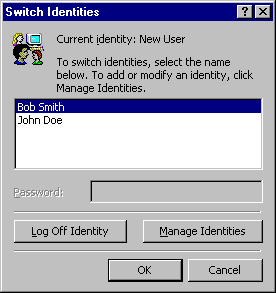Please find below contact details
and contact us today! Our experts always ready to help you.

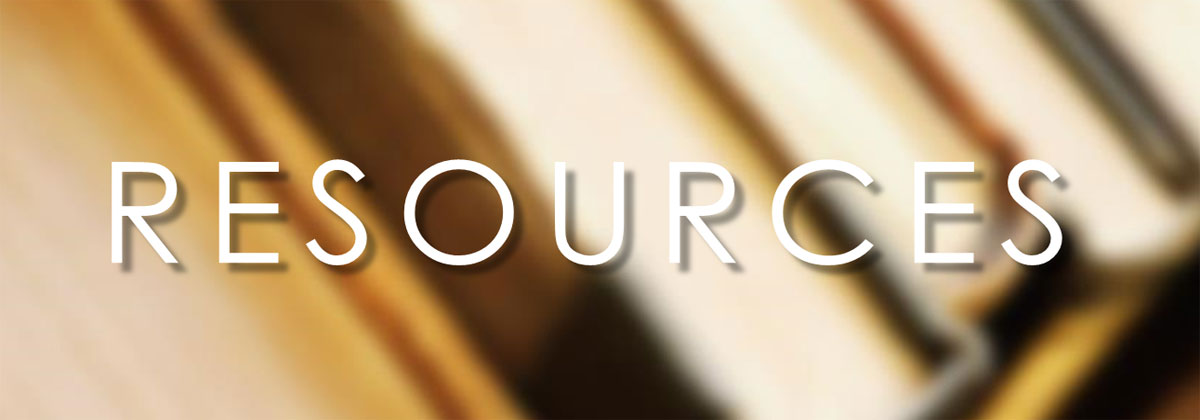
Outlook Express 5 & 6 allows for multiple users by setting up separate Identities. To configure Outlook Express for multiple email accounts (users) :
1. Open Outlook Express.
2. Click the File menu and choose Identities then Manage Identities.
By default, if only one Identity is setup, that identity is called Main Identity. You can rename the Main Identity by highlighting it in the list and clicking the Properties button. Change the Name of the Identity in the space provided and click OK. We recommend using either the name or the email address of the person who uses that account.
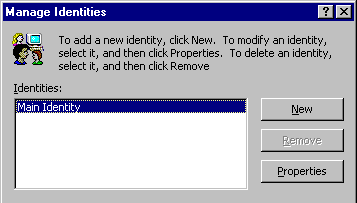
3. Before adding another Identity, uncheck the option Use this identity when starting a program. This will force Outlook Express to give the option to choose an Identity before starting.
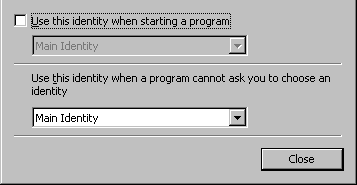
4. To add an Identity, click the New button. You will be prompted for a name for this Identity. We recommend using either the name or the email address of the person who will be using that account. Click OK.

Important Note :- Identities can be password protected. By setting a password on an Identity, you will be prompted to enter that password each time you switch to this Identity. This password is separate from your Expedient login and email passwords. Because these passwords cannot be reset or retrieved if lost or forgotten, we do not recommend setting an Identity password.
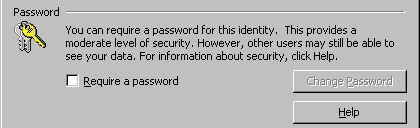
5. You will be prompted to switch to the new Identity. Choose Yes. Outlook Express will now exit and restart as with the New Identity.
6. If you are prompted to Create a new mail account or use an existing one, choose to Create a new Internet mail account.
7. Click Next to launch Internet Connection Wizard. Follow the instructions Configure Outlook Express Email page.
After completing the Connection Wizard, you may be prompted to import messages and address book. You can either follow through the wizard, or choose Do not import at this time. Outlook Express is now setup for Multiple users.
To switch identities :-
1. Click the File menu and choose Switch Identity.
1. Choose the Identity you would like to switch to and click OK.
Note :- You can also choose to Log off the current Identity. If you do not log off before closing Outlook Express, it will start up with the Identity that was last opened.