Please find below contact details
and contact us today! Our experts always ready to help you.

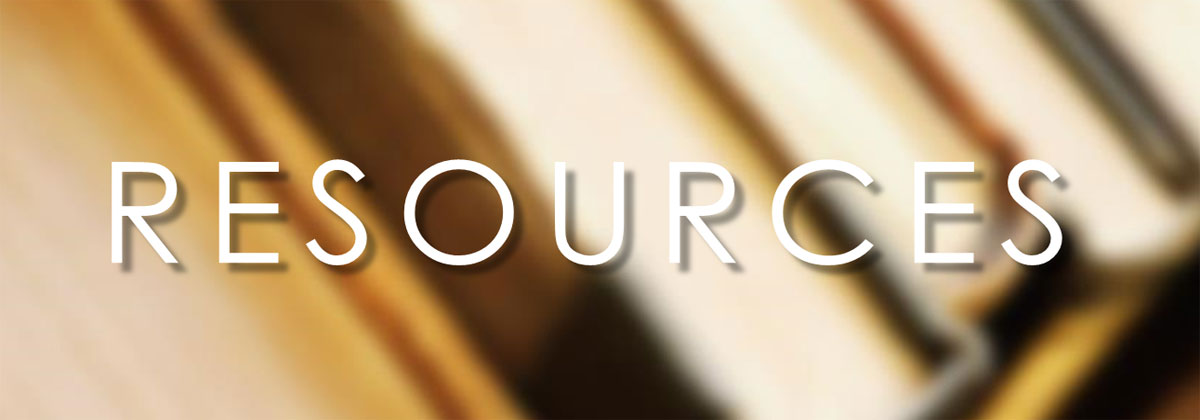
1. In Outlook Express, from the Tools menu, select Accounts.
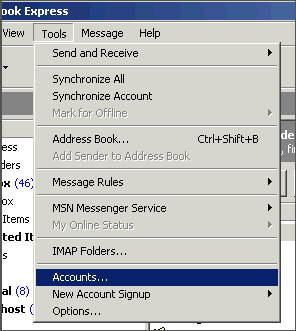
2. A box will appear. Click Add and select Mail.
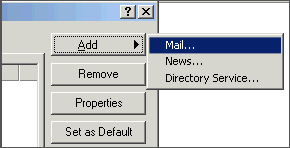
3. Enter your name as you want it to appear on your emails and click Next.
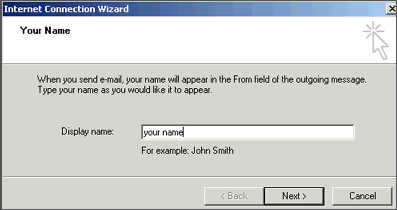
4. Put in your email address, which consists of a user you set up in webmail and @yourdomain.xyz, and then click Next.
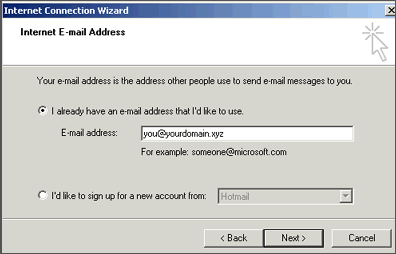
5. Set the server type as POP3.
6. For incoming and outgoing mail servers, enter mail.yourdomain.xyz (where yourdomain.xyz is your domain name and extension such as .com).

7. Click on Next.
8. Enter your email address for the Account Name. Enter the password you set for this account. Note :- Do NOT select "Log on using Secure Password Authentication".
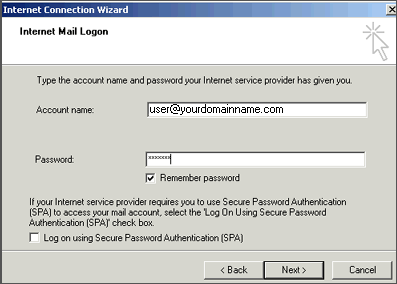
9. Click Next and then click Finish. Go to the Tools menu, and click on Accounts. After clicking Accounts. In this window, select your account, click on Properties.
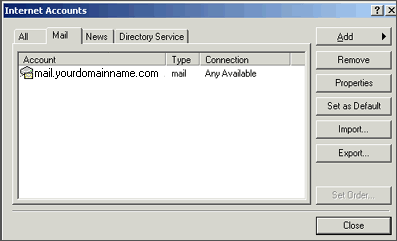
10. Click on the Servers tab. Under Outgoing Mail Server, check the box next to My server requires authentication. Click on " Settings " Select Use same settings as my incoming mail server and click OK / Click "Log on using" put User Name - Complete Email ID & Password as provided.
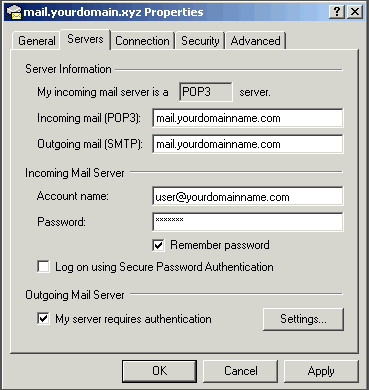
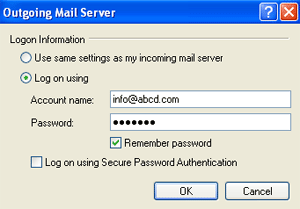
10. Now, you're ready to send and receive mail. To set up multiple accounts, follow these steps again.
